Adding a Home Charger
The process for adding a home charger is similar to adding a commercial charger in the EOSVOLT backend.
This can be managed directly from the Home Chargers section in your EOSVOLT Spark dashboard.
Overview
When a home charger is created, the end user (the EV driver who will charge at home) receives an email that can be redeemed to add the charger to their EOSVOLT app.
It is also possible to create an offline charger, allowing the end user to redeem the code later at their convenience.
How it worksEOSVOLT creates the charger in the backend. The end user’s profile is automatically created once they redeem the code from their email.
Adding a Home Charger (as CPO)
- From the top navigation, click Charge Points.
- Select Home Chargers from the submenu.
- Click the Add New Home Charger button on the right side.
- Fill out the required charger details in the form.
- Enter your customer’s email address under Add Owner via Email.
- Click Save — the system will automatically send an invitation email to the user.
NoteThe end user will receive an email containing a redemption code they can use to claim the charger in the EOSVOLT app.
Adding the Owner Offline
If the end user is not available, CPOs can create an offline charger.
Offline ModeSelect Add Owner Offline to generate a redemption code. Provide this code to the user manually — they can redeem it later in the app. The user’s profile and charger connection will be created once they redeem the code.
This feature allows installations to be completed even when the driver has not yet activated their EOSVOLT account.
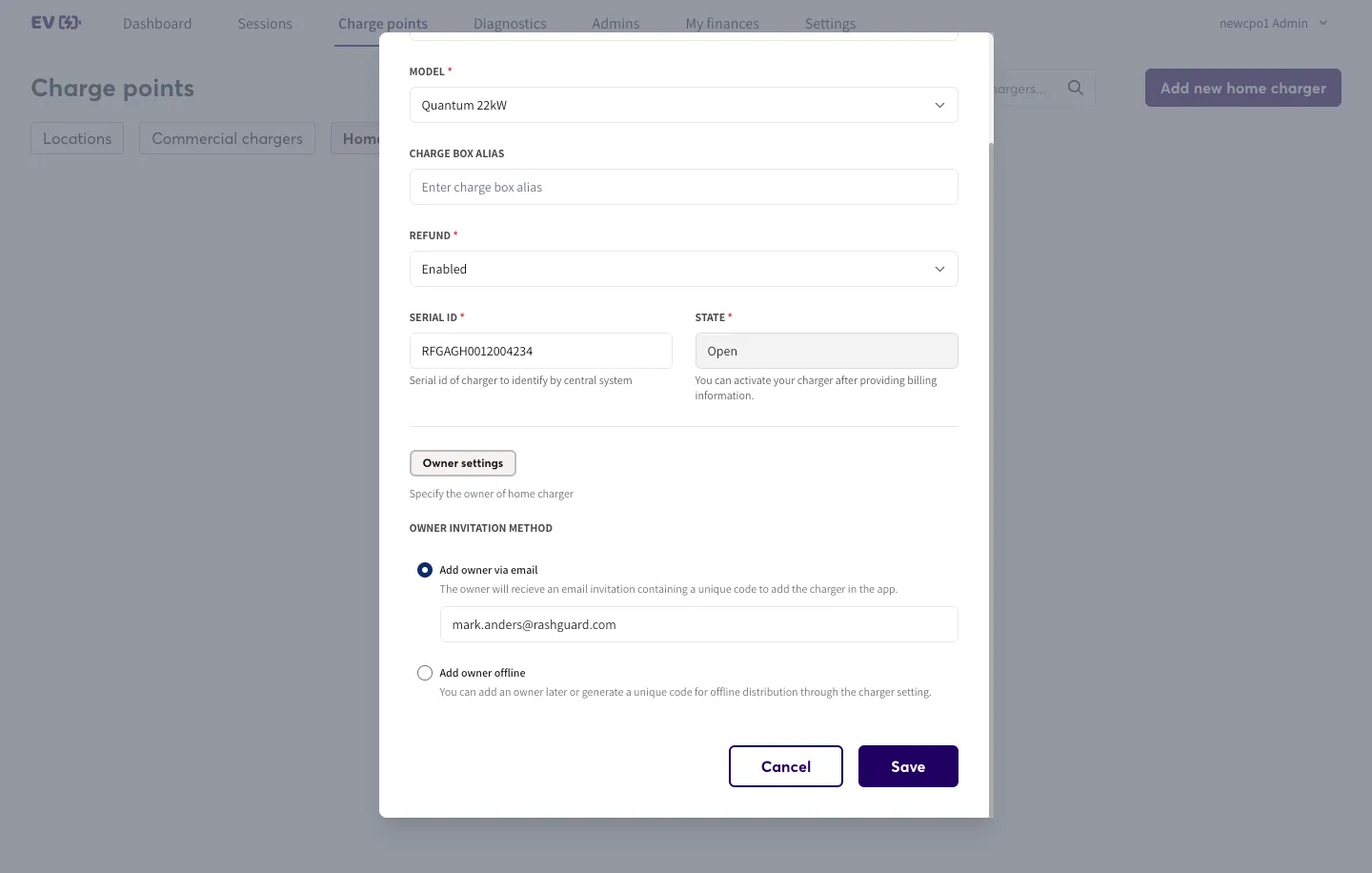
Adding a Home Charger in the App (End User)
End users can easily add their home charger using the EOSVOLT mobile app.
- Open the EOSVOLT app on your mobile device.
- Tap the Home icon in the footer menu.
- Press the “+” icon in the top-right corner.
- Paste the redemption code received via email.
- Click Continue to complete setup.
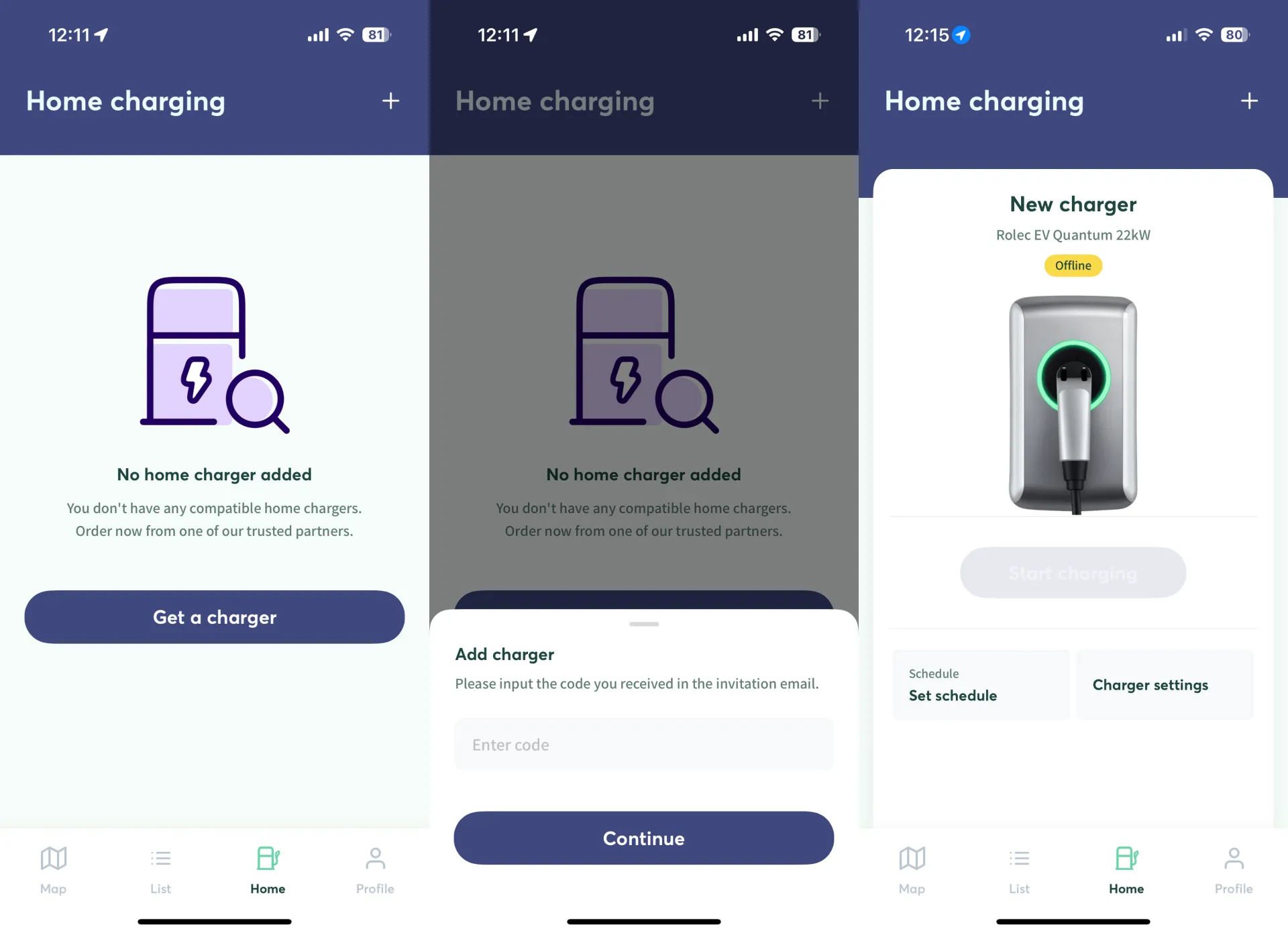
TipOnce redeemed, the home charger will appear in the user’s Home screen, and they can start using all features — including scheduled charging, energy reports, and family sharing.
Updated 1 day ago