Adding a charger
This guide explains how to connect your EV charger to EOSVOLT using the OCPP protocol. Once connected, you’ll be able to manage, monitor, and update your chargers remotely.
Understanding Your Connection
There are two types of WebSocket links you can use when connecting your charger:
ws:// — Unsecured WebSocket
ws:// — Unsecured WebSocketThis is the standard WebSocket protocol for unencrypted connections. Use this only if your charger does not support SSL/TLS encryption, or if you are setting up in a secure internal network where encryption is not required.
wss:// — Secure WebSocket
wss:// — Secure WebSocketThis stands for WebSocket Secure, and adds an SSL/TLS encryption layer.
Recommended: Always use wss:// if your charger supports SSL/TLS and the connection is over a public or less secure network.
Steps to Connect Your EV Charger
Step 1 — Add Your Charger in Spark
You must first create a location before adding a charger. Once done, go to Charge Points → [Your Location Name] → Chargers, and click Add Charger.
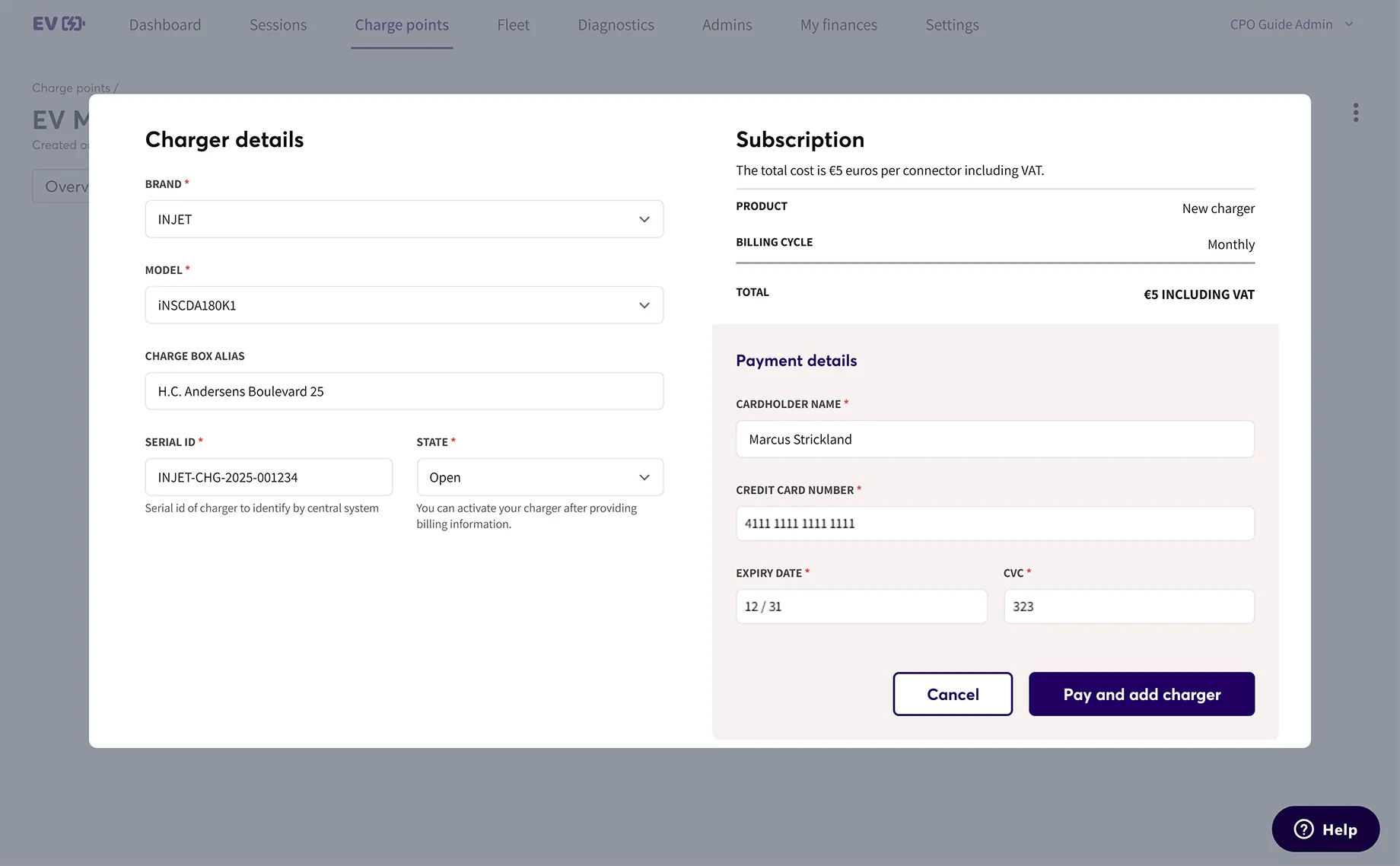
-
Select the correct brand and model of your charger. If your brand or model is not listed, please contact EOSVOLT Support, and our team will add it.
-
You will be billed per connector — for example, a two-plug charger will be billed monthly for each plug.
- Each plug gets its own ID and QR code.
-
Locate your charger’s Serial ID and double-check it before adding the charger.
Example: Charger ID Structure
If your company ID is 242:
-
First charger:
242.1 -
Second charger:
242.2 -
Connectors (plugs):
242.2.1242.2.2
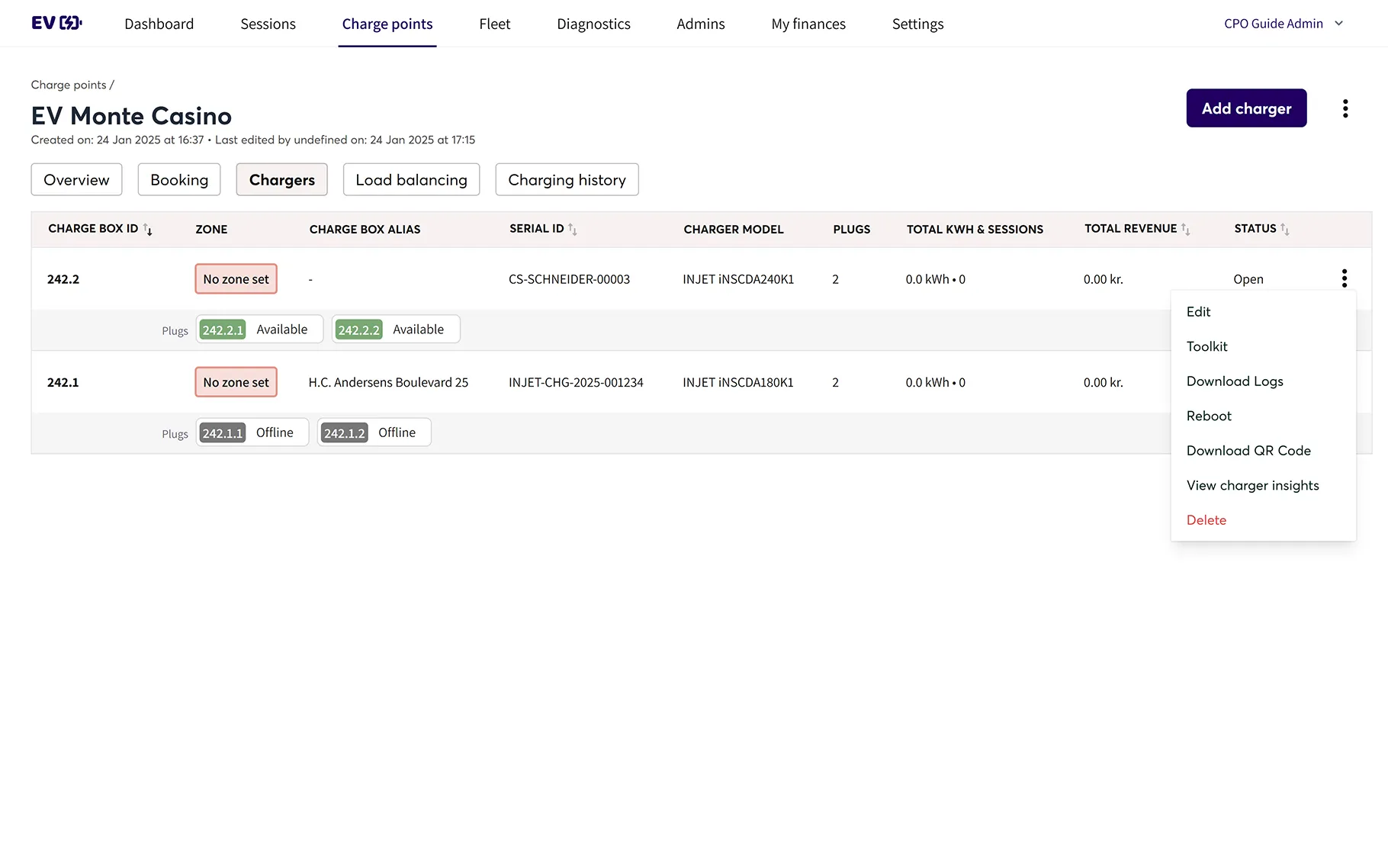
The last digits distinguish the charger plugs so both you and the user can differentiate sessions between connectors.
You can click the three-dot menu beside each charger to download the QR code for each plug. Place the QR sticker near the plug or on the charger — customers can then scan it in the EOSVOLT app to start charging.
Step 2 — Access Your Charger’s Settings
Turn on your EV charger. The settings can typically be accessed either:
- On a physical interface on the charger, or
- Through the web portal or mobile app provided by your charger’s manufacturer.
Refer to your charger’s hardware manual for details on how to access these menus.
Step 3 — Locate the OCPP Configuration Screen
Navigate to the section labeled:
- OCPP Configuration
- Network Settings
- Backend
- or Advanced Settings
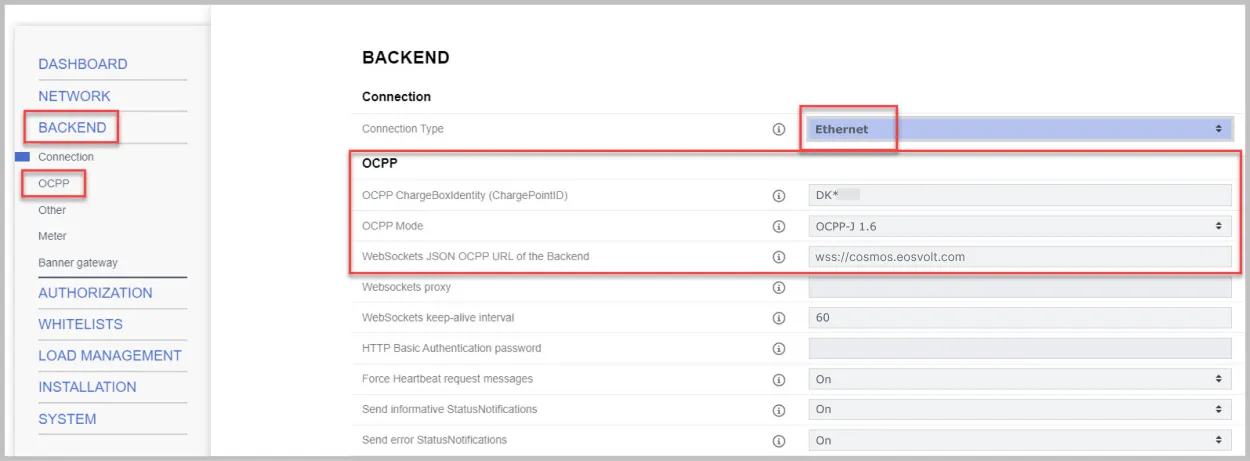
For example only
Menu structure varies by brand, so look for OCPP or network connection options.
Step 4 — Enter the Backend URL
Enter the appropriate connection URL based on your network setup:
-
Secure (recommended):
wss://cosmos.eosvolt.com/ -
Unsecured (not recommended):
ws://cosmos.eosvolt.com/
Always try the secure wss:// version first.
Step 5 — Save and Test the Connection
After entering the link:
-
Save your settings.
-
Test the connection:
- Check charger status in the Spark backend dashboard.
- Or start a test transaction in the EOSVOLT app.
If the charger connects successfully, you’ll see live status updates and can begin remote operations.
Step 6 — Contact Support
If you experience any connection issues or need help configuring your charger, reach out to EOSVOLT Support through your account manager or at [email protected].
Once Connected
Connecting your charger enables:
- Remote monitoring and diagnostics
- Control and session management
- Remote firmware updates
- Real-time reporting through the EOSVOLT backend
Updated about 2 months ago
